A Guide to Dota 2 Launch Options for Improved Performance
Dota 2 is a great esport with almost 500,000 average concurrent players. Many people enjoy it with their friends, watch professional tournaments, or even bet on it. If you have a high-end PC, Dota 2 launch options are the last thing you think about when you first start playing the game. But you have a weaker one and strive to increase your FPS or get better overall performance, the question of what are the best Dota 2 launch options immediately comes to mind. In this guide, you’ll learn everything you need to know about this topic.
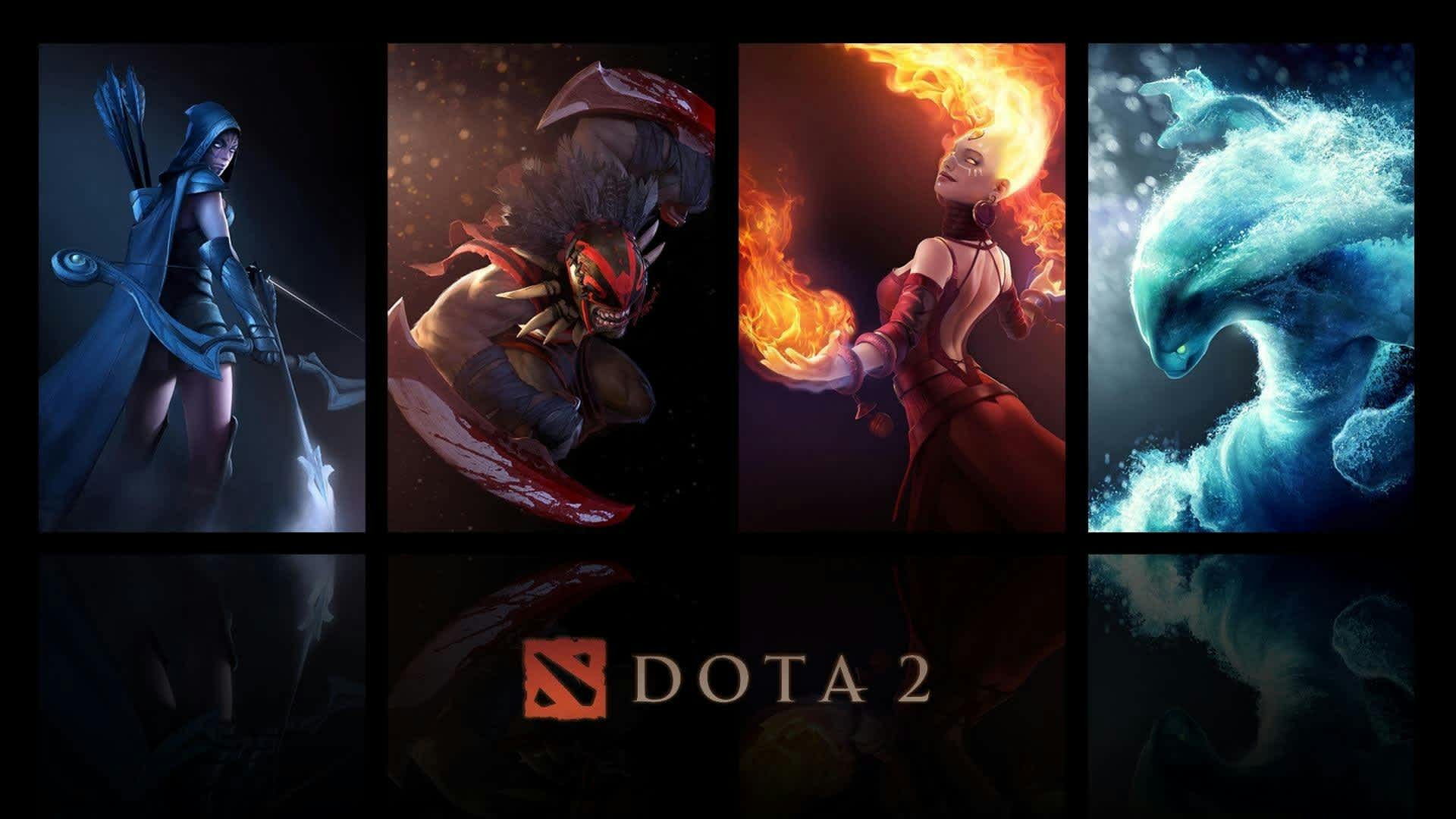
What Are Dota 2 Launch Options
Dota 2 launch options are settings that give you the possibility to customize your gaming experience, making it significantly better. By default, Dota 2 starts with Valve’s chosen values for these settings. But you can change them according to your needs.
The Best Dota 2 Launch Options
Determining the best Dota 2 launch options is done based on your PC, internet connection, and preferences. But the goal is to always maximize the quality of your experience, finding a good balance between performance and visuals. For example, if you’re a veteran player who’s always in a rush, you can use the -novid command to skip the introduction video. That alone will save you precious seconds if you happen to crash during a game and need to reconnect ASAP.

Here's a list of the most important Dota 2 launch options:
-console
This command enables the console in-game. You can also use its equivalent command: +con_enable 1.
-high
This is an important Dota 2 console command if you have a habit of running multiple applications at once, including browsers with many opened tabs. What it does is intuitive: it gives the game high-priority CPU usage.
-noforcemaccel
This console command makes Dota 2 use the Windows mouse acceleration settings. However, it only works if you use another command that enables it first. And that command is -useforcedmparms.
-noforcemspd
This command is similar to the previous one. It tells Dota 2 to use the Windows mouse speed settings. However, once again, you need to enable the use of this command first by using -useforcedmparms.
+fps_max #
This Dota 2 console command is one of the most useful and it allows you to set the maximum frame per second to a given number. The maximum value is 240 but you probably won’t need it to be that high.
-fullscreen
This will set the display mode to full screen.
-noborder
This sets the display mode to a borderless window. You can experiment with it and see if you like it better than the other options.
-sw
This will set the display mode to windowed. Every once in a while, you might want to play Dota 2 this way to avoid trouble, although an Alt-Tab should also be enough in such cases.
-480
This command forces the Dota 2 engine to start with a 480p resolution. For low-end PCs, this might not be a bad idea.
-h <height>
This Dota 2 launch option forces the game engine to start with a resolution set to <height>. The number you give the command is in pixels. For example: -h 768.
-w <width>
This is identical with -h <height> except it’s used for width. Example: -w 1024.
-x <position horizontal>
This command places the borderless window along the h-axis and can be quite useful for players who use multiple monitors. For example, if you have 3 monitors, a value of 1921 will place it on the middle screen.
-y <position vertical>
This is identical to the previous command, except it’s used for vertical positioning on your monitor.
-autoconfig
This command is very useful when you need to restore all the video and performance settings to default.
-safe_mode
This command restores the rendering API (Direct X, OpenGL) to the default choice.
-enable_addons
Forces the game engine to search for custom, white-listed game content from the game’s installation directory instead of making use of default content from the VPK files.
-language <code>
This will change the language of the game strings (i.e. lines of text). So for example, if you set it to russian, you will now be able to play the game in russian.
-nomicsettings
Prevents Dota 2 from modifying microphone output values. This can be useful if you use communication tools like Discord, TeamSpeak, and Skype.
-nosound
Turns off all of the in-game sounds.
-map dota
This is one of the best Dota 2 launch options because it allows you to load the map right when you launch the game. This means that when you finally find a game, everything gets loaded much faster.
-nogammaramp
Forces the game to the desktop color profile.
-32bit
The default is 64bit, so this command is useful if you need to run the game in 32bit.
Essential Dota 2 Launch Options for Linux Users
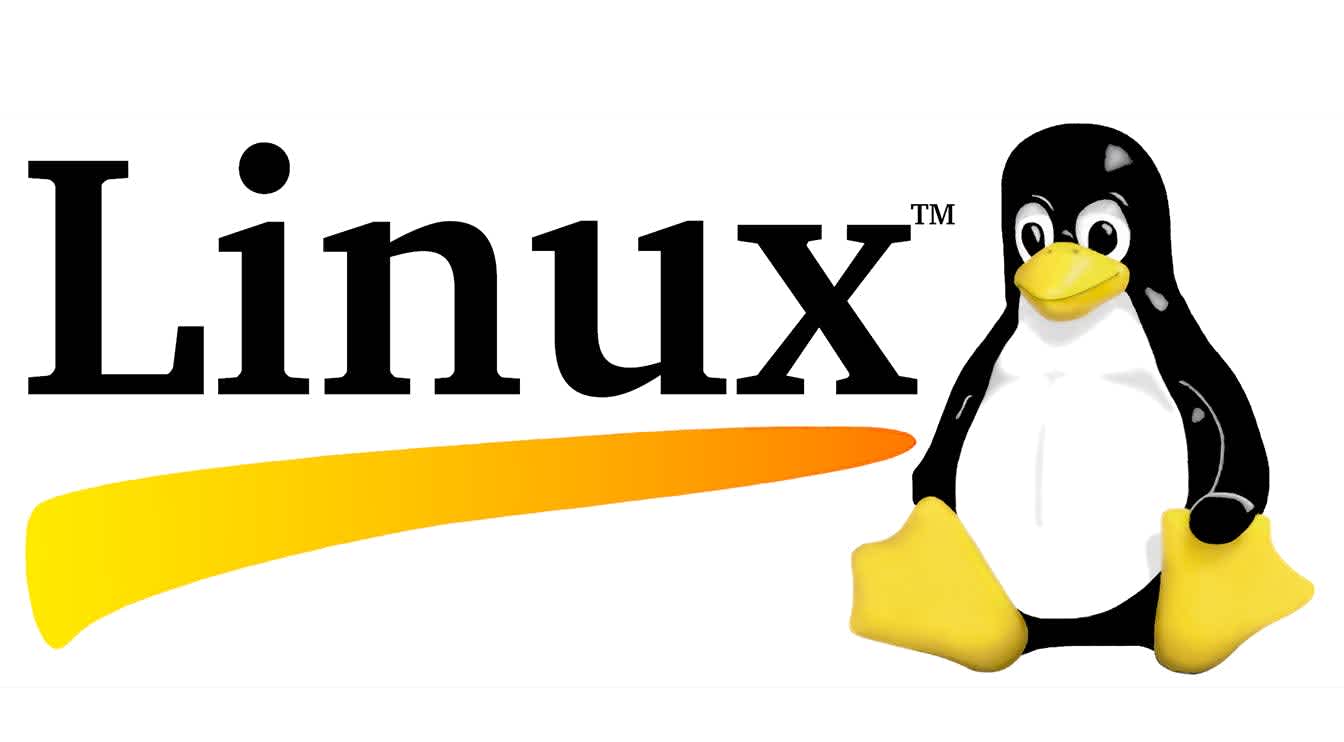
If you play Dota 2 on Linux, these are the Dota 2 Steam commands you definitely need to know:
-nomousegrab
This game command enables the alt-tab function in Linux environments where Dota 2 is running fullscreen and certain mouse actions don’t allow users to alt-tab.
-phased_window_create
This Dota 2 launch option forces the game to open in the same window as Steam. If you play on Linux and have multiple monitors, this command will be very useful to you.
-sdl_displayindex #
Decides which screen Dota 2 will run on in Linux. The primary monitor is considered to be the 0th one. So if you want to use your second monitor, just use a value of 1.
FAQs
How do I change my Dota 2 launch options?
Setting Dota 2 launch options is not complicated at all. Simply open Steam, then go to Library, press right-click on Dota 2 and select Properties. Once you’ve done that, click on the General tab on the left column and then click on the input box from Launch Options. There you can customize your Dota 2 launch options by entering commands.
What is the best launch option for Dota 2?
It depends on what you want to achieve. Most people prefer to utilize commands that minimize their waiting time. Two of these commands are -map dota and -novid.
How can I make Dota 2 run faster?
You can make Dota 2 run faster by using low settings for everything. If you play on max settings, you will need not only a decent PC but also a decent Internet connection. To avoid any problems, simply use low settings and Dota 2 launch options that further minimize loading times.
When playing Dota 2, your number one priority should be to have a stable image and good FPS (at least 60). Everything else is secondary. Some pro players, despite having high-end PCs, still play the game using low settings precisely because they don’t want to get distracted by all the effects. Their focus is on the key elements of the game (i.e. the ones that make all the difference between winning and losing). Everything else is just noise.
Of course, if you’re not playing just to win games, maximizing your ability to focus on the essential at the cost of your visual experience may not be worth it. Because you only get a small boost for a huge cost. It’s one thing to play a game that looks and feels great and it’s another thing to play on a game that feels like early 2000.
How do I start Dota 2 in safe mode?
You can do this by using the -safe_mode command.






