Overwatch 2 Crosshairs - Best Crosshair Settings Guide
Updated: July 22, 2024
Since Overwatch 2 is a first-person shooter (FPS) game, it goes without saying that being able to aim precisely and having a good crosshair to hit headshots with are crucial keys to success. Overwatch 2 offers plenty of crosshair options, so players can find the best setting to suit them.
Overwatch 2's crosshairs can be found in the standard game options under Reticle. Here, you can alter various aspects of your crosshair to suit your preferences, from colour to length. Here is a complete list of all the crosshair settings that can be changed and some of the best Overwatch 2 crosshair settings you can equip.
How To Change Crosshair In Overwatch 2
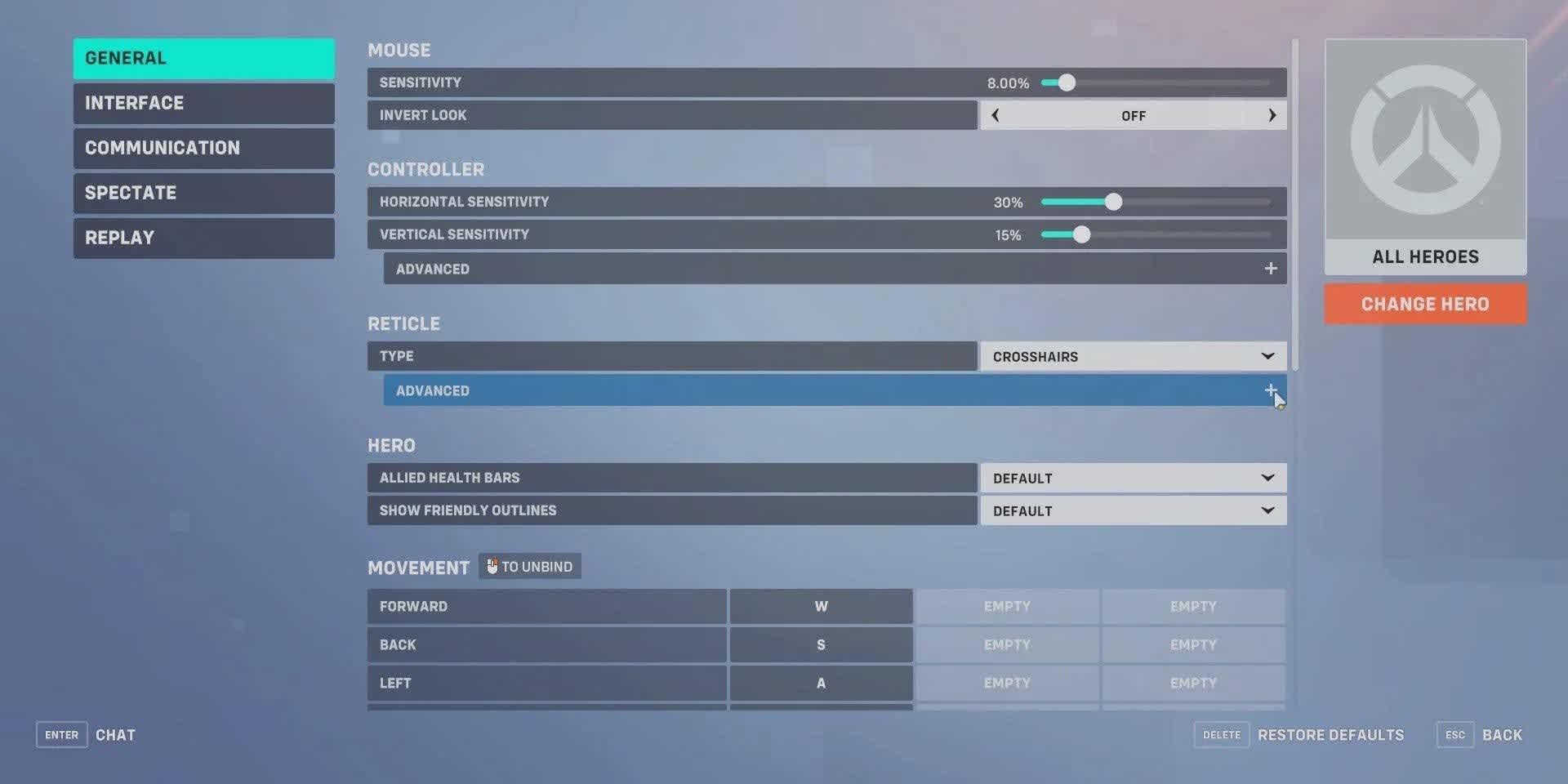
In advanced settings in the main menu, you can customize the following to personalize your crosshair to your personal preferences.
- Press Escape in the main menu and click Options
- Open the "Controls" tab
- Scroll down to the second option, "Hero and Hud"
- There you should find the Reticle menu
From here, you can make your crosshair the same for all heroes or change your crosshair setting for each hero.
Here are all the crosshair settings in Overwatch 2, found in the advanced reticle settings.
- Toggle Accuracy on/off shows your bullets' spray pattern. This can provide insight into the recoil patterns and bullet spread of certain heroes and their weapons. It can also help you rectify your aim.
- Change the color. Colored crosshairs are easier to see against all backgrounds. The recommended colors are neon green, magenta, cyan, and a red crosshair. These colors stand out against most backgrounds, making it easier to see and aim.
- Scale with resolution
- Adjust the center gap
- Adjust the thickness
- Adjust crosshair length
- Change dot type. Options include: heart, cross, triangle, square, ring, and default.
- Adjust dot opacity
- Change the dot size
- Change the rotation
How To Change Your Crosshair For Each Hero

While you can have a universal crosshair for all heroes in Overwatch 2, it's best not to use the same crosshair due to each character's different styles and weapon spreads. Luckily, Overwatch 2 provides plenty of individual customization for each character's crosshairs.
To edit the crosshair settings for each Overwatch 2 hero, you must do the following:
- Press Escape or click on the Menu
- Select "Options"
- Select the "Controls" tab
- Scroll to Hero and Hud
- Select the "Change Hero" orange box beneath "All Heroes"
- From this menu, scroll and select which heroes crosshair settings you would like to change
- Customize the crosshair setting in-depth by choosing the Advanced settings
Best Overwatch 2 Crosshair Settings
Dot Crosshair settings
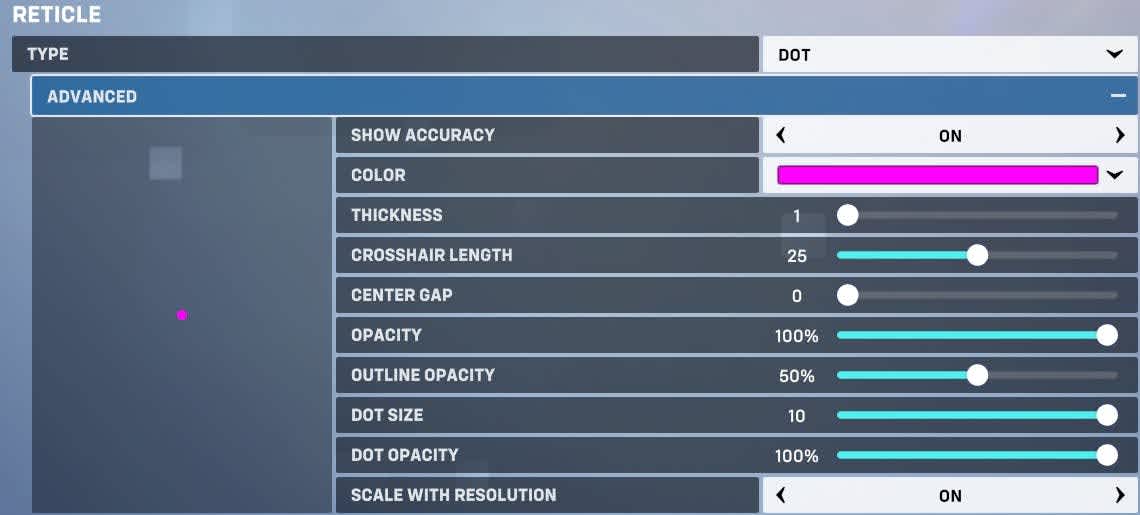
Kicking off this list of the best Overwatch crosshairs is the Dot crosshair. As its name suggests, this crosshair is a small dot in the center of your screen, giving you more room to see where you're aiming. The Dot crosshair is perfect for players who want pinpoint accuracy and want to land more headshots.
The Dot crosshair is better suited for sniper heroes like Ana and Widowmaker. Remember, you can adjust your dot size in the reticle settings to make it as big or as small as you like. You can apply the following settings to use this Dot crosshair.
- Type: Dot
- Show Accuracy: Off
- Color: Magenta, Cyan, or neon Green
- Thickness: 0
- Crosshair Length: 0
- Center Gap: 0
- Opacity: 100%
- Outline Opacity: 50%
- Dot Size: 10
- Dot Opacity: 100%
Wide Circle Crosshair settings
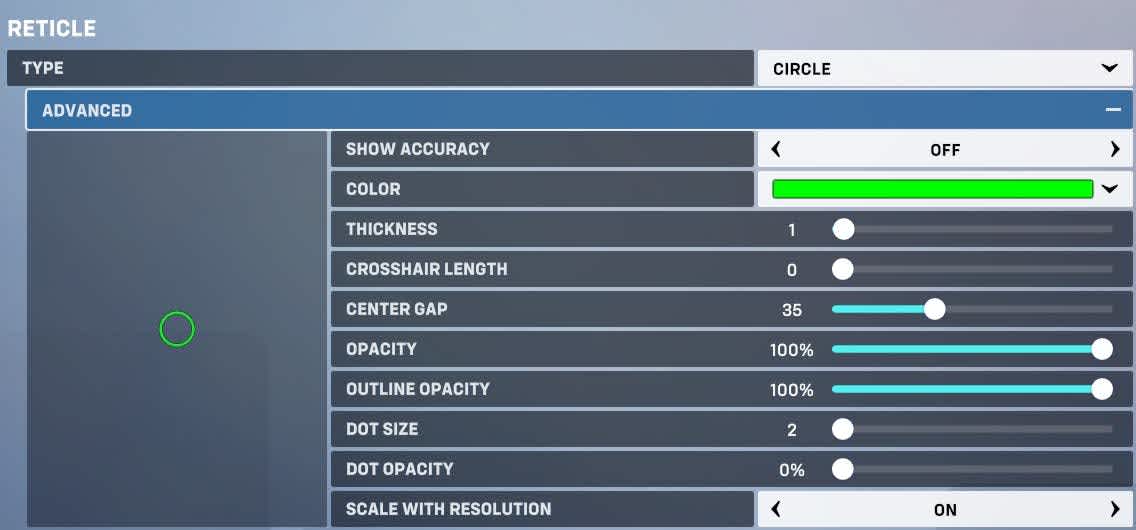
The Circle crosshair is similar to the previous Dot crosshair. The main difference is that the centre is seethrough instead of the full dot being opaque. The Circle crosshair is great for characters with AoE weapon damage, like shotgun blasts from Reaper, D.Va or Roadhog. It also works well for melee characters like Brigitte and Reinhardt.
Here's the best wide circle crosshair settings:
- Type: Circle crosshair
- Show Accuracy: Off
- Color: Green, Cyan, Magenta
- Thickness: 2
- Crosshair Length: 0
- Center Gap: 25
- Opacity: 100%
- Outline Opacity: 100%
- Dot Size: 0
- Dot Opacity: 0
Small Circle Crosshair settings
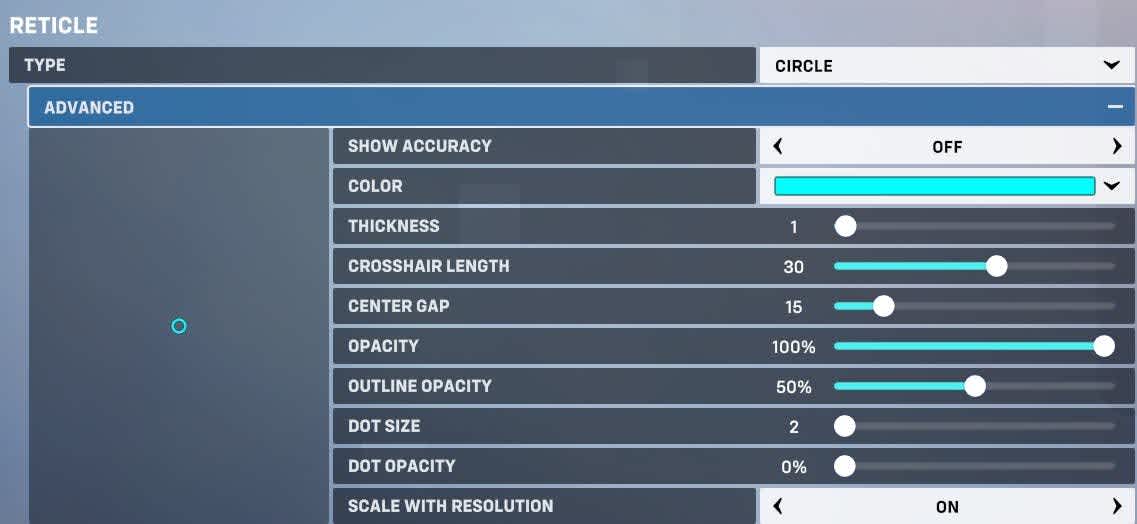
In cases where maximum precision is needed, the wide circle can be reduced to make a small crosshair, useful for hitscan characters like Hanzo, Cassidy, and Widowmaker. A cyan or green crosshair is best with this reticle setting as they are the easiest colors to see.
Here's the best small circle crosshair settings:
- Type: Circle crosshair
- Show Accuracy: Off
- Color: Neon green, Cyan, Magenta
- Thickness: 1
- Crosshair Length: 30
- Center Gap: 15
- Opacity: 100%
- Outline Opacity: 50%
- Dot Size: None
- Dot Opacity: 0%
Circle and Dot Crosshair settings
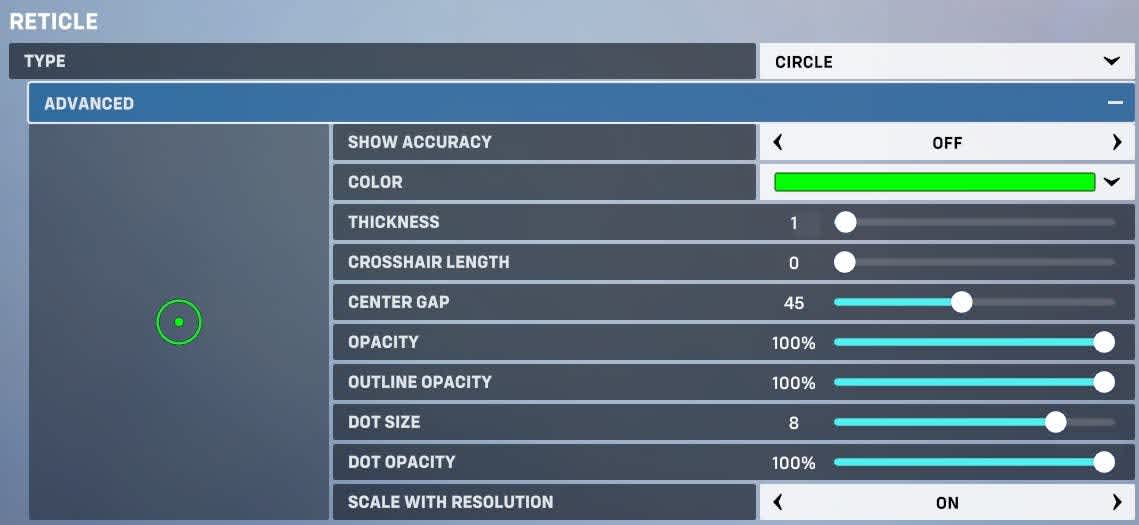
The Circle Dot crosshair is a versatile crosshair that works with various heroes. It best suits characters with a beam-based primary attack, like Zarya, Mei, Symmetra and Moira.
The size can be customized to the width of the weapon's primary fire, making it easier to hit shots accurately. It also works well for characters with a large bullet spread, like Roadhog with his primary and secondary attacks.
Here are the best Circle and Dot crosshair settings:
- Type: Circle and Dot crosshair
- Show Accuracy: Off
- Color: Green, Magenta, Cyan
- Thickness: 1
- Crosshair Length: 0
- Center Gap: 45
- Opacity: 100%
- Outline Opacity: 100%
- Dot Size: 8
- Dot Opacity: 100%
Static Crosshair
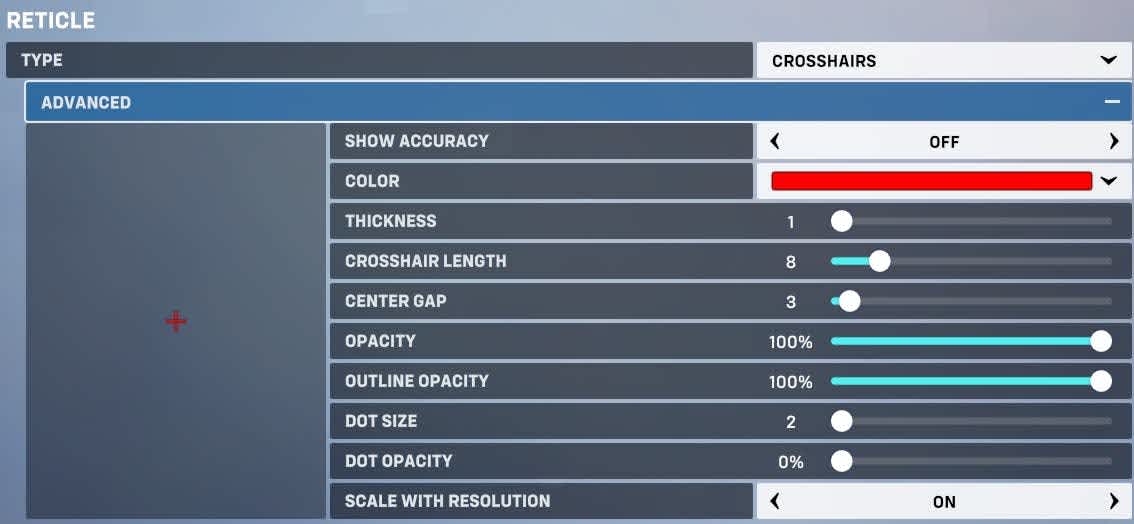
The Static reticle is a traditional crosshair staple in many shooter games like Counter-Strike: Global Offensive and Valorant. It's a great transitional crosshair for players coming to Overwatch from more traditional FPS games, and it is the default crosshair for Overwatch.
The Static crosshair sits as a plus sign in the center of the screen, allowing players to line up headshots quickly. It works great for characters like Solider: 76, Kiriko, Orisa, and Sojourn.
Here's how to create your own Static crosshair in Overwatch 2.
- Type: Crosshairs
- Show Accuracy: Off
- Color: Neon Green, Red, Magenta, Cyan
- Thickness: 2
- Crosshair Length: 5-10
- Center Gap: 3-8
- Opacity: 100%
- Outline Opacity: 50% or lower
- Dot Size: N/A
- Dot Opacity: 0%
Box Crosshair settings
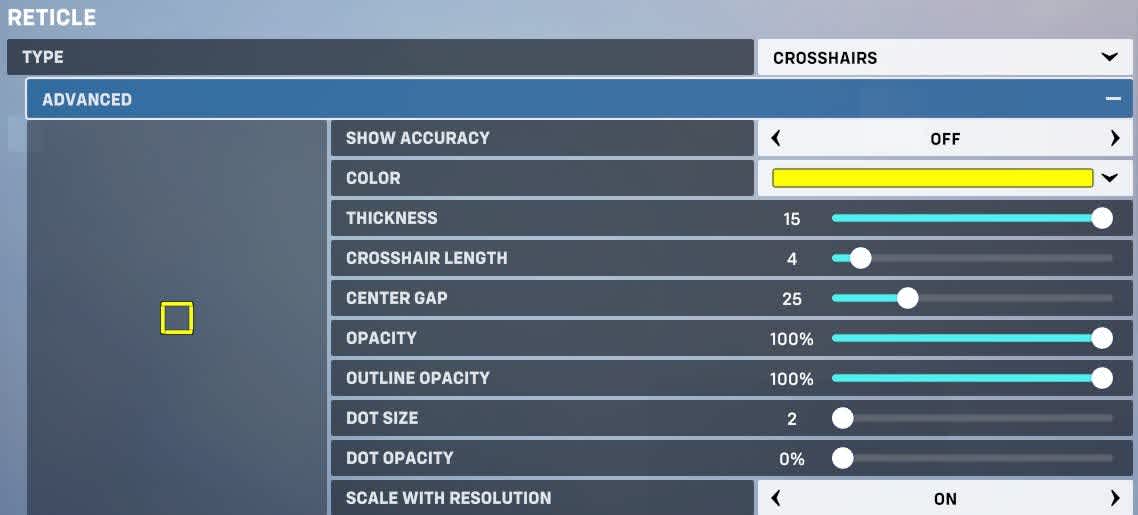
This mid-sized crosshair is an interesting take on the traditional Circle crosshair and is not seen in other FPS games like CoD. This is an excellent crosshair for the grenade-throwing DPS hero, Junkrat, as his ammo takes up a fair amount of screen space when in game and fits nicely inside the box crosshair, so players can see where they are aiming his bouncing projectile bombs.
- Type:
- Show Accuracy: Off
- Color: Neon Green, Cyan, Magenta
- Thickness: 16
- Crosshair Length: 4
- Center Gap: 25
- Opacity: 100%
- Outline Opacity: 100%
- Dot Size: 2
- Dot Opacity: 0%
Cross Crosshair settings
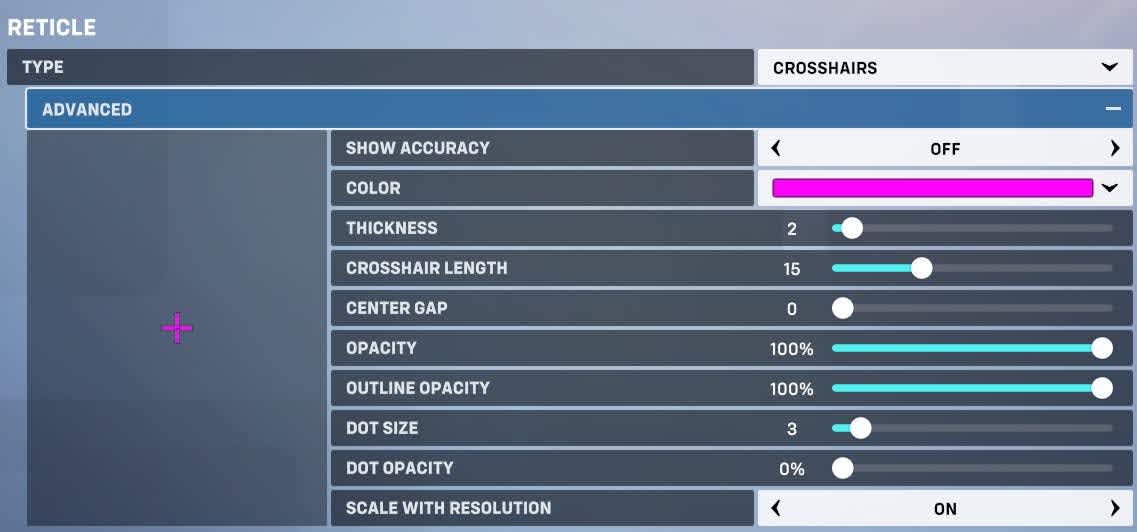
This long crosshair is an adaptation of the Static crosshair. The center gap is removed to form a long cross in the center of the player's screen. This long and thin beginner-level crosshair is the perfect crosshair for new FPS players, so they can get the hang of aiming. It pairs well with characters like Pharah and Brigitte.
You can find how to make a Cross crosshair below:
- Type: Crosshair
- Show Accuracy: Off
- Color: Magenta, Green, Cyan
- Thickness: 2
- Crosshair Length: 15
- Center Gap: 0
- Opacity: 100%
- Outline Opacity: 0%
- Dot Size: 3
- Dot Opacity: 0%
Compact Crosshair

For players coming from CS:GO, this compact and versatile crosshair is perfect for precise aiming and securing clean headshots. It works well with hitscan heroes like Kiriko, Genjo, Hanzo and Ashe, ideal for long-range snipes.
Many pro players use this compact crosshair or a similar variation, with many including a center dot in their settings to line up headshots.
- Show Accuracy: Off
- Color: Green, Cyan, Magenta
- Thickness: 1
- Crosshair Length: 2
- Center Gap: 9
- Opacity: 100%
- Outline Opacity: 100%
- Dot Size: 3
- Dot Opacity: 0%
Aimbot Crosshair settings
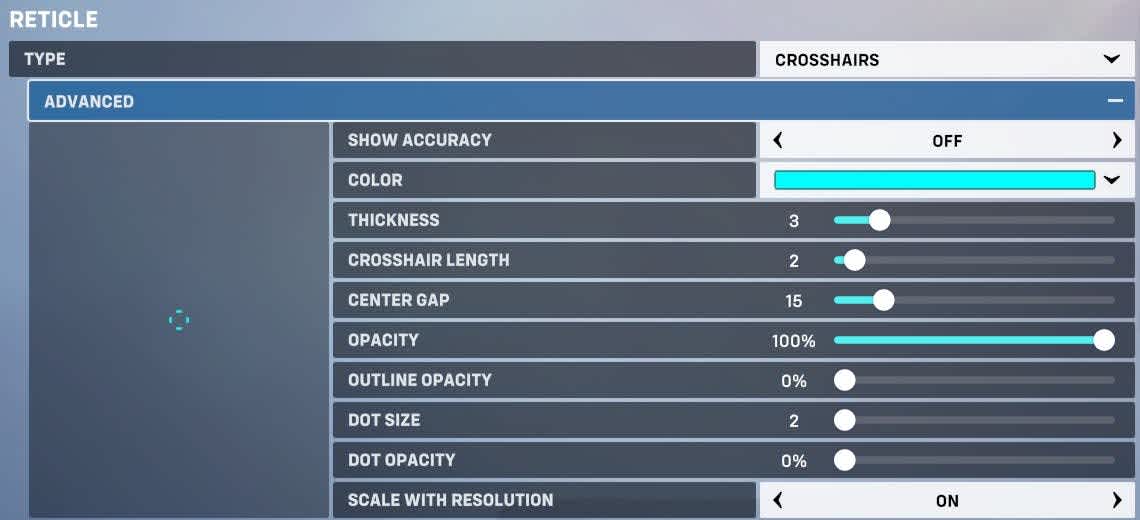
Despite its nickname, this crosshair doesn't give you auto-aim! It has a wide square-like crosshair perfect for DPS heroes with an AoE weapon spread, like Junkrat and Pharah or Tanks like Junker Queen and Doomfist. It gets it's name from how it resembles an auto-lock-on as seen with Solider:76's Ultimate, Tactical Visor.
Although it blocks a lot of the screen visibility, it is still an interesting choice of crosshair if you prefer characters with a broader range.
- Show Accuracy: Off
- Color: Green, Cyan, Magenta
- Thickness: 4
- Crosshair Length: 2
- Center Gap: 15
- Opacity: 100%
- Outline Opacity: 0%
- Dot Size: 3
- Dot Opacity: 100%
Circle and Crosshairs with Dot settings
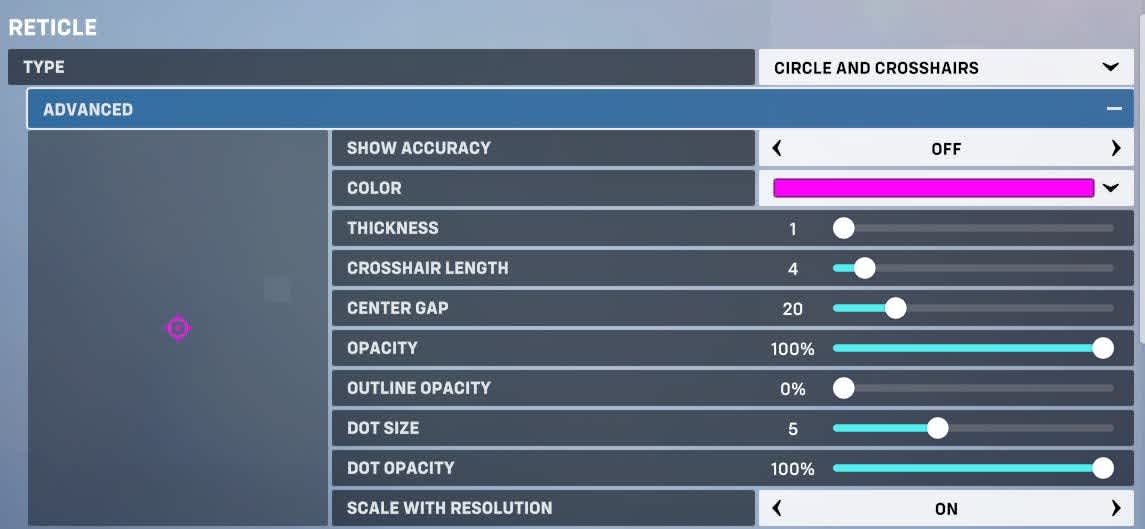
This crosshair is the best of both worlds, providing a handy little target to pin your sights on. The Circle and Crosshair with a center Dot works well with shotgun-based heroes like Junker Queen and Roadhog while being an excellent fit for projectile-based heroes like Torbjorn and Echo.
- Show Accuracy: Off
- Color: Green, Cyan, Magenta
- Thickness: 1
- Crosshair Length: 4
- Center Gap: 20
- Opacity: 100%
- Outline Opacity: 0%
- Dot Size: 5
- Dot Opacity: 100%
BOX CROSSHAIR SETTING

This is by far the best crosshair setting for heroes like Baptiste, where he has two projectiles: his projectile Biotic healing grenades and his hitscan damaging weapon. Adjustments to the individual crosshair, like Rotation or Scale with Resolution, are entirely down to the players preference.
- Show Accuracy: Off
- Color: Green, Cyan
- Thickness: 1
- Crosshair Length: 4
- Center Gap: 20
- Opacity: 100%
- Outline Opacity: 0%
- Dot Size: 5
- Dot Opacity: 100%
TRIWING CROSSHAIR SETTING
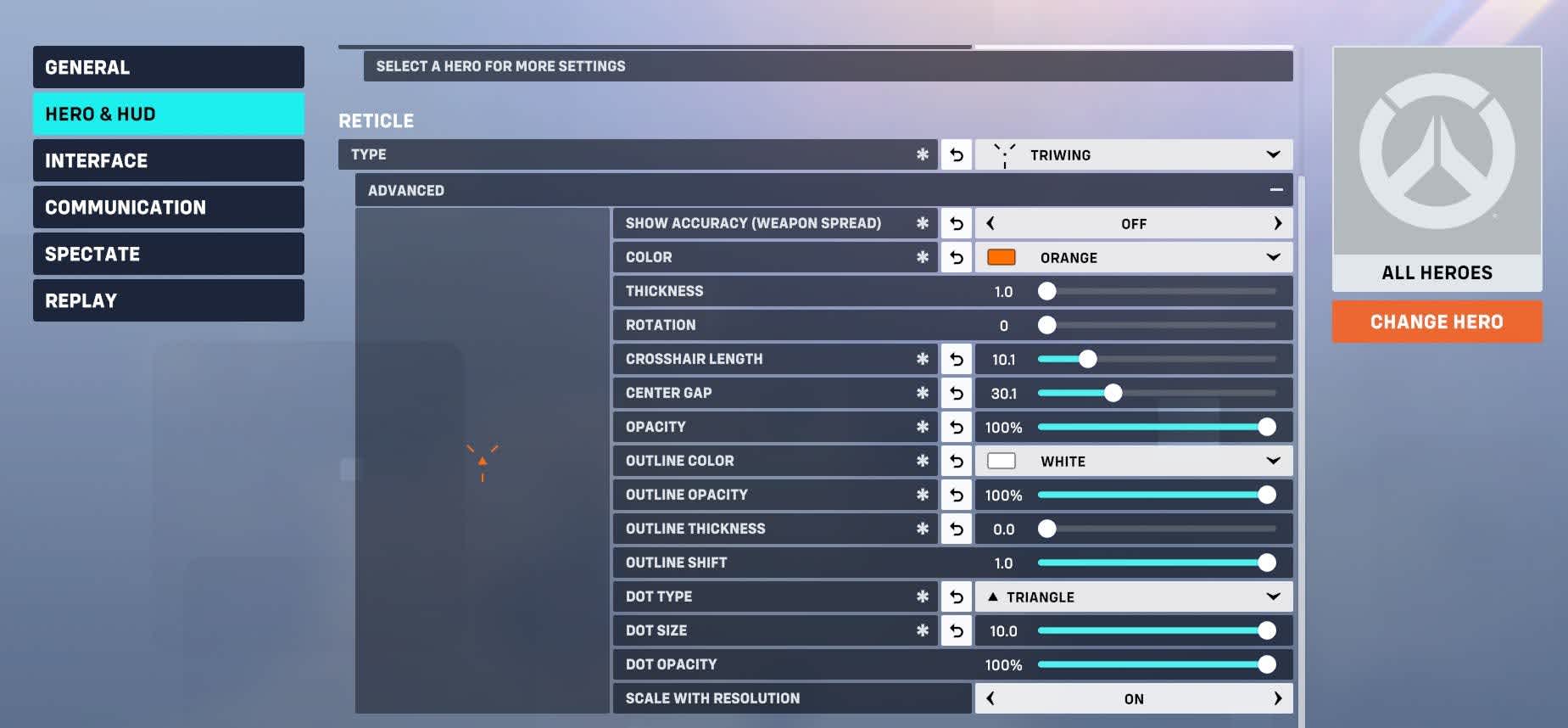
Triwing is one of the more fun crosshairs added to Overwatch 2 in Season 9. Triwing is a three-pronged crosshair, which works well with a large dot size and opacity.Funky crosshairs like this work well with heroes like Venture or Juno, who don't need pinpoint accuracy.
Teal or Orange are fun color choices for this crosshair. Make sure to practice using this crosshair in the Training Range before diving into ranked play.
- Show Accuracy: Off
- Color: Teal or Orange
- Thickness: 1
- Crosshair Length: 10
- Center Gap: 30
- Opacity: 100%
- Outline Opacity: 0%
- Outline Thickness: 0%
- Dot Type: Triangle
- Dot Size: 10
- Dot Opacity: 100%
Conclusion
There you have it! That was all the best crosshair settings for Overwatch 2. Play around with the reticle menu and settings in the Practice Range to find the best settings for you! Even with a good crosshair, you will still need to work on your aim to secure those wins and climb the ranked ladder. GL HF! If you want more Overwatch 2 news, keep in touch with Rivalry, where we explain the Overwatch 2 ranking system, all character's ages/birthdays, how to play crossplay, the rarest skins, the latest patch notes, and more!
FAQs about Overwatch 2

Is Overwatch 2 free?
Yes! Overwatch 2 launched with a free-to-play model in 2022. Blizzard have introduced the monetization of a Battle Pass and purchasable in-game cosmetics from the rolling shop, like skins, highlight intros and emotes. This transition to free-to-play has brought thousands of new players worldwide to the game.
What is MIT in Overwatch 2?
Damage mitigation, or MIT stat, is exclusive to Overwatch 2. It is mainly seen with Tank and Support heroes and tracks how much damage they have blocked with a shield, barrier, or ability.
What do endorsements do in Overwatch 2?
Overwatch 2 endorsements do not impact gameplay in any way. Blizzard introduced endorsement levels to promote a more positive gameplay experience for new and veteran players, allowing them to commend their teammates or opponents after a game.
How to change my Overwatch 2 crosshair settings?
If you want to change your default crosshair in Overwatch 2, follow these instructions to find your ideal crosshair.
- Press Escape in the main menu and click Options
- Open the Controls tab
- Select Hero and Hud
- Click Reticle settings
- Click on advanced settings to change crosshair length, center dot, outline opacity, crosshair color, dot type, and more.
What is the best crosshair in Overwatch 2?
The best crosshair settings in Overwatch 2 depend entirely on which characters you prefer to play. Support heroes like Mercy and Brigitte don't necessarily need a crosshair, as they don't require much aiming.
A small reticle is preferable to other crosshairs for characters that need accuracy, like Ana, Widowmaker, Hanzo, and Genji. A small crosshair length and size allows you to track your enemies more clearly at head height to land headshots.

What color is the best for an Overwatch 2 crosshair?
You must consider which color options provide the best contrasts against the backgrounds. A crosshair that contrasts against the environment and enemy heroes make it easier to see where you are aiming.
Most pro-Overwatch players worldwide tend to use brightly colored crosshairs, like Neon Green, Magenta, or Cyan, as they stand out against both dark and bright Map environments. A green dot is ideal for hitscan heroes. Red is also a good option, but not if your enemy outline opacity is set to Red.
Should Show Accuracy be toggled on?
The Show Accuracy setting shows players their weapon's spread in real-time, and it can be pretty distracting. However, it's recommended that new Overwatch 2 players have Show Accuracy turned on to understand the weapon spread of each hero.
Show Accuracy is also helpful for heroes with inaccurate weapons, like D.Va, Reaper, Roadhog or Junker Queen. Show Accuracy works best with the Wide Circle and Dot crosshair length, a large center gap and center dot size with high dot opacity.
How to join voice chat in Overwatch 2?
When you join a game, by default, you should automatically be placed in your Teams Voice Chat channel and set to push-to-talk. This can be disabled in the Options menu in the Sound tab.







